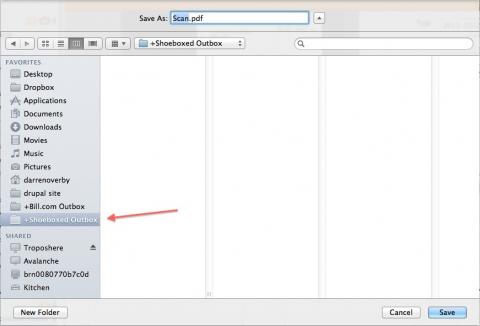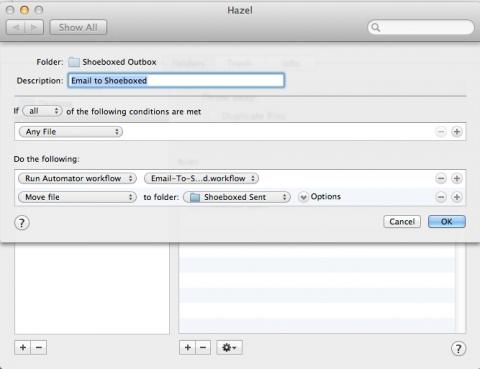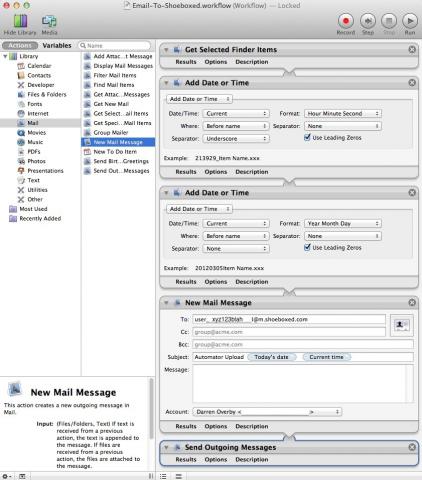Using Hazel and Automator to Upload to Shoeboxed
In my recent post about my QIF Converter for Processing Shoeboxed Check Receipts I mentioned my Mac automator workflow for automatically uploading receipts to Shoeboxed. Since that post went live, I have already received a couple of emails asking how I do this. Apparently there are others looking for ways to make receipt data entry as painless as possible. As promised, I'm posting the details here.
For small business owners who don't know about Shoeboxed, here's what you're missing. You send Shoeboxed all the little receipts from your wallet or purse, and they data enter them for you. Then, at the end of the month you can import all that data into your accounting software. Shoeboxed provides users many ways to get receipts to them. I think most users use their Netflix-like envelopes. Shoeboxed sends you a prepaid blue envelope and you stuff it with all your receipts and send it off. They will data enter all the receipts and send you a new blue envelope.
I'm not very good with getting things to the mailbox and I'd personally rather keep my receipts in house in case I need to make a return. However, I did not want to go through a bunch of rigmarole to upload receipts to Shoeboxed, so I created this process. UPDATE: I updated this process. See below.
Settings for Neatworks scanner.
First, scanner settings. I set the scanner to create a separate PDF files for each page scanned. In most cases, I use black and white and single sided settings as well. This can be set in the NeatWorks settings page.
Creating the Shoeboxed Outbox and Sent Folders
I also created two folders on my desktop computer. One called "Shoeboxed Outbox" and one called "Shoeboxed Sent". Then I created a Favorites Shortcut set to the Shoeboxed Outbox so I can quickly access this folder when select PDF scans on my computer.
Setting Up Hazel
On my desktop computer I have a housekeeping program called Hazel, I created a rule that will have it monitor the Shoeboxed Outbox for any new files added to it. As soon as Hazel notices that I have added a file to the Shoeboxed Outboxed folder it will forward said file to the Automator Workflow script described below. Once the Automator Workflow script is done Hazel then moves the PDF scan to the Shoeboxed Sent folder.
Setting Up the Automator Workflow
This is where most of the work is done. The Automator Workflow is also located on my desktop computer and it will do these steps to any files sent to it (in my case Hazel does the sending). Automator first changes the default name of the file (usually Scan.pdf) and prepends the date (YearMonthDay) and then the time (HoursMinutesSeconds) to the file name. This action will enable me to keep all the scans differentiated from each other and it keeps things organized when the file goes to the Shoeboxed Sent folder. Then Automator creates a mail message and attaches the PDF scan to the message. Shoeboxed gives each user a unique email address for adding receipts to their account so the Automator script is preprogrammed with this address.
How it All Works
So whenever I arrive at my office, I plug my laptop into my scanner and take all the receipts out of my wallet and stuff them into the Neatworks scanner. I didn't mention it before, but the Neatworks scanner is super quick and does a great job handling a bunch of ratty-tattered receipts without getting jammed. Click one button on my computer and all the receipts and puts them into the Shoeboxed Outbox folder which is located on my desktop computer. Hazel immediately notices this and passes each file to the Automator Workflow which adds the date and time to the file name and subsequently emails them my unique personalized email address, then Hazel moves the file to my Shoeboxed Sent folder. The whole process takes about 30 seconds. I could run the whole thing on my laptop but this tends to interrupt my work since the Automator script will bring the Mail.app to the foreground. Instead, I prefer to have my desktop computer handle all my office background processes. In any case, once Shoeboxed has the receipts they data enter each one. At the end of the month, all I have to do is download a Quicken export file (QIF format) and import it into Quicken. The cost of Shoeboxed is $50 per month. When I had a bookkeeper doing this same work manually I had to pay her about $300 a month to do the same thing. This is a $250 savings that I'm able to pass to my customers. So when people ask how I'm able to remain profitable offering beds in San Francisco at only $26 per night, I can now tell them Shoeboxed is part of the solution.
Yes, I'm a big fan of Shoeboxed. Now if I can just get them to extract the check number on check receipts I send them. Hint Hint.
UPDATE: I have changed this workflow slightly. Above I describe the automator script that was sending each receipt to shoeboxed as an email attachment. This worked (processes each receipt separately) expect the mail.app pretty much takes over your computer and gets in the way. I wanted a more background process.
So then I put the automator workflow on a different computer and scanned to a folder over on that computer. This worked except that I keep losing the network connection to the other computer and it takes a while (username and password) to reestablish it.
So I thought the shoeboxed uploader app was the answer. It's definitely faster than mailing receipts as attachments (I still use it for single receipts). I also thought I could elimate the automator script altogether. However, Hazel sends the files to the shoeboxed uploader app too quickly and the subsequent receipts are never seen by the app.
Now I think I have the solution. Rather than using Apple's file sharing protocol, I'm using Dropbox. I told Hazel to watch a specific dropbox folder on my other computer for new receipts. Hazel notices the receipts that have been added and forwards them to the Automator script that sends each receipt to shoeboxed as an email attachment. Afterward, the automator script moves the receipts to the "Shoeboxed Sent" folder.
Yeah! Seems to work so far. Thanks for Hazel and Dropbox.